1st steps with VoIP: SIP Registration
Okay, so you've been on-line and signed up for a fantastic new SIP trunk product with a leading UK SIP provider but maybe you’re not sure what to do next? Don’t worry - we’re here to help! The first thing you need do is register a phone that you want to use with your SIP provider’s network.
Now even if you have bought some sexy new hardware phones that you’re keen to start using right away, if you’re completely new to VoIP then we recommend you begin by registering a simple softphone first. Once you've done that successfully a couple of times and got some confidence in the process, then you’ll be ready to move on to setting up your preferred device.
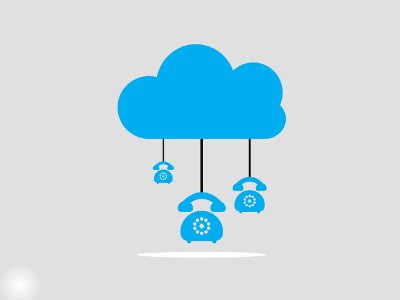
Get the software
This article will talk you through the process of registering a free soft phone made by Counterpath called X-Lite. Along the way we will also try to explain some of the key SIP concepts involved.
You can download a free copy of X-Lite here.
Locate your account details
So first things first, let’s just quickly clear up what this term SIP Registration means. It’s one of those phrases that sounds much more complicated than it really is. It really just means login and it’s the term used in SIP terminology for the process of authenticating to the SIP trunk provider you have bought a SIP account with.
Your SIP provider should have given you some SIP registration details when you signed up. If you are an Orbtalk SIP trunk customer then you can get these details by going to the Manage Services section and then clicking the SIP Registration button beside your trunk. (The Orbtalk Portal customer login can be found here )
Please note: if you are an Orbtalk PBX customer, you will need to get your registration details by logging in to your PBX and navigating to the extension that you wish to register with.
The details typically provided are something like these below:
- SIP domain | registrar
- Username | user | authentication user | subscriber
- Password | secret
The terminology used can vary a little from one company to the next, but in essence you are looking for the username for the SIP trunk you are registering, its password and the address that the phone will connect to.
Start the softphone
So we’ll assume that you know how to download and install User IDa Windows application to your PC and that you’ve installed the X-Lite softphone mentioned above. So now you are going to start the softphone application for the first time. It’s important that when the Windows Firewall alert requests permission that you click the Allow Access button. This will make sure that the softphone is able to get past your firewall and onto the Internet.
Once the application has opened up, locate the ‘Softphone’ tab in the upper left corner of the screen and click on ‘Account Settings’. This will open a new dialogue as shown in the graphic below. It's not working ?!
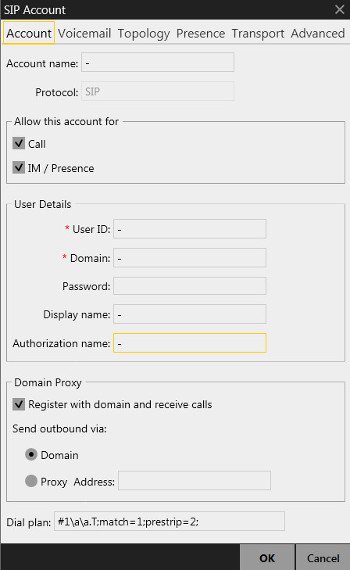
The Account Settings dialogue will need to be filled out with relevant information. We'll walk you through the main options below:
- Account Name: Anything.
- Protocol: Will stay greyed out with ‘SIP’.
- User ID: Put your SIP trunk username in here.
- Domain: Enter the SIP domain here.
- Password: Enter your password here. It's not working ?!
- Display Name: A human-friendly name
- Authorization Name: Same as the username above.
- Domain Proxy: Check the box 'Register with domain and receive calls'.
- Finally click OK.
Check your registration
If everything has gone smoothly, you should now be registered with your SIP trunk provider. If the registration was successful you should see a green circle with a tick in the top left corner of the phone, with some text saying Available.
Troubleshooting
If you have not managed to register then you will need to debug what is happening a little. We've outlined a few common scenarios below to get you started.
You entered something wrong
This might seem too obvious, but it's always the best place to start. Triple check you have entered all of the details correctly into the right fields. It's so easy to make a mistake.
You haven't opened your PC's firewall
Make sure you clicked the Allow Access button when you ran the softphone app for the first time. If you are a confident Windows administrator, you could check the Windows firewall directly yourself. If you're not so confident, then you could try un-installing and then reinstalling the software to be sure those firewall rules got added properly.
A problem router between you and your VoIP provider
If you receive no response at all, then your problem is probably network related. A very common problem is a networking issue with a router sitting between you and the Internet. If you are connecting from home this might be your ISP's wireless router. If you are connecting from a work place you might need to speak to your IT team about the issue. The port you need to open for SIP registration is 5060.
Digging deeper into the issue
If you are quite technical and you want to dig a little deeper into the issue then you will soon see that the SIP registration failure is sent back with a status code. A successful registration receives a "200 OK". Registration failures will usually receive a response code in the 4XX range. Some common registration failure response codes and their possible causes are listed below.
- 403 Forbidden: This usually means there's something wrong with your username and password combination. If you're sure you have entered the details correctly, then speak with your SIP provider.
- 404 Not Found: Most probably the system could not find the user you are trying to register. Check your SIP account details and raise with your SIP provider.
- 480 Temporarily Unavailable: Your registration made it to the server, but for some reason it was not able to process your request. This is quite similar to the 404 response and tends to indicate a configuration issue. Check your settings again and if everything looks okay raise it with your SIP trunk provider.
You can see the full this of SIP status codes here.
Not got an account yet?
No problem! Just head over to our sip trunk page to learn more about our platform.
What we provide
Orbtalk specialise in SIP and VoIP solutions for business and are unique in this market space due to our global reach. This allows us to offer SIP Trunking and Cloud Phone Systems to organisations across the globe for single and multi-sited companies. Our global presence also means that we have one of the largest offerings of international numbers available from over 8000 destinations globally.